iPhone home screen link Link to heading
Here in Colombia our COVID vaccine certificates are available as a PDF document. Opening a PDF in the phone is easy, but what about finding the PDF in the first place? That’s what this post is about, creating a home screen link, like for any other app, to open the PDF
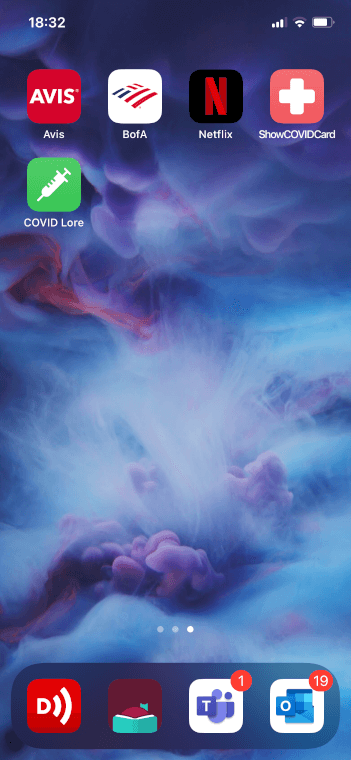
- First, make sure to have the PDF available directly on the phone. In my case, I have the PDF available in the OneDrive App, but since I want this to work even offline, I need to copy the PDF locally
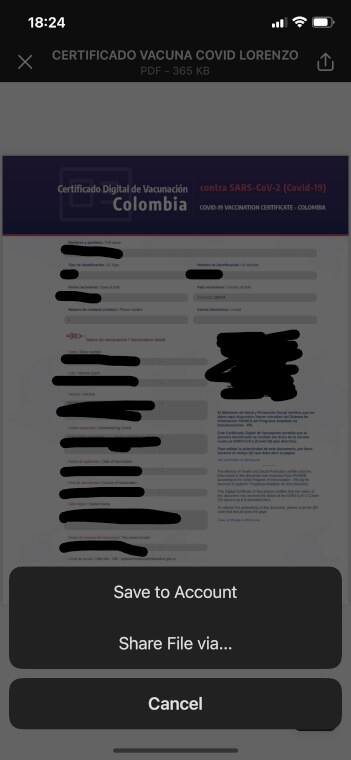
Click on the top right to open the share dialog, then click on “Share File via…”
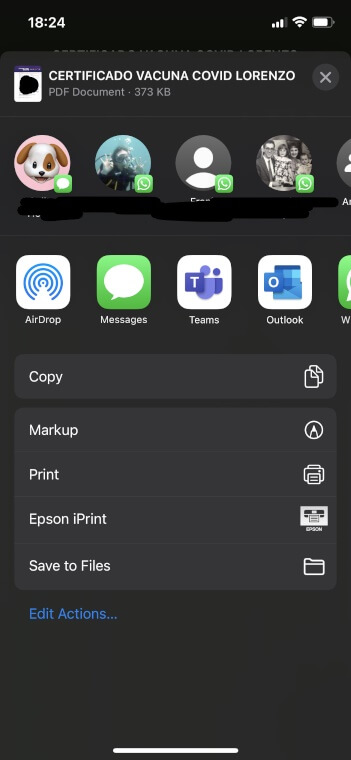
Click save to files
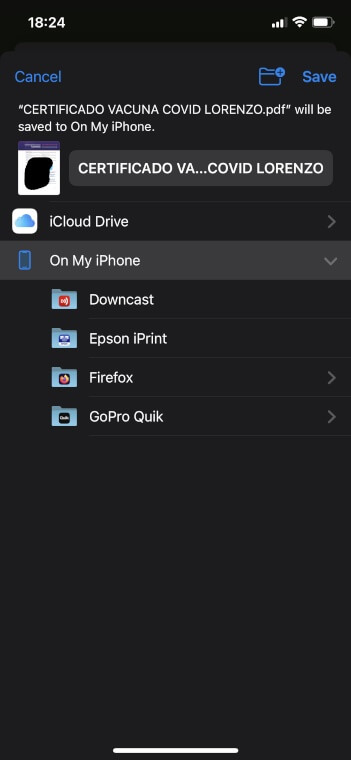
Then select “On My iPhone
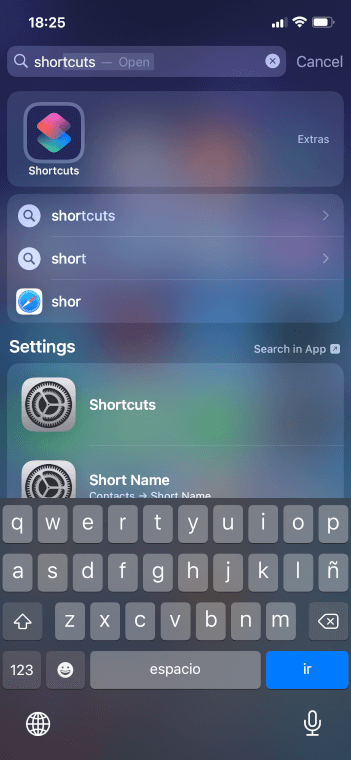
Next, look for the “Shortcuts” app
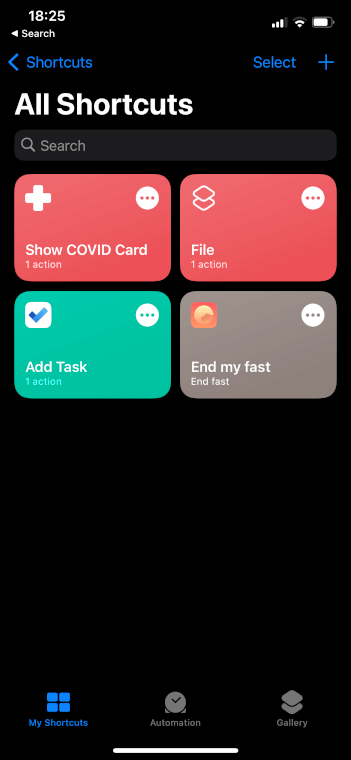
Click the ‘+’ symbol in the top right to create a new shortcut
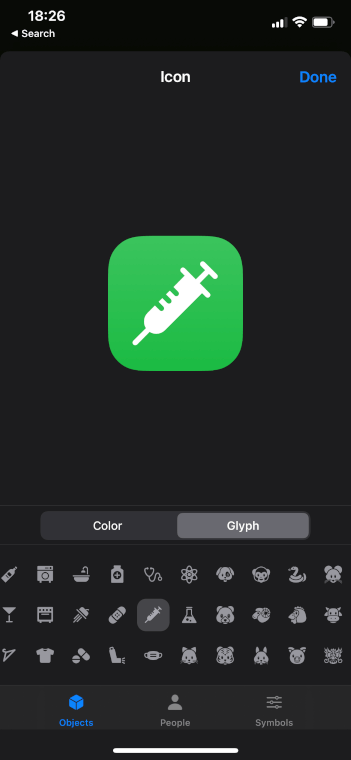
Select the color and the graphic
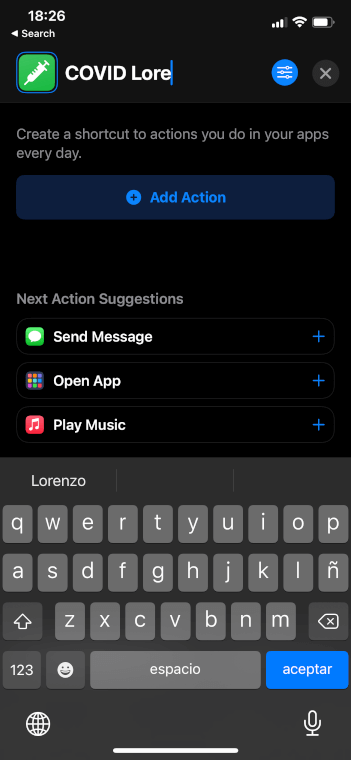
Give it a name, then click “Add Action”
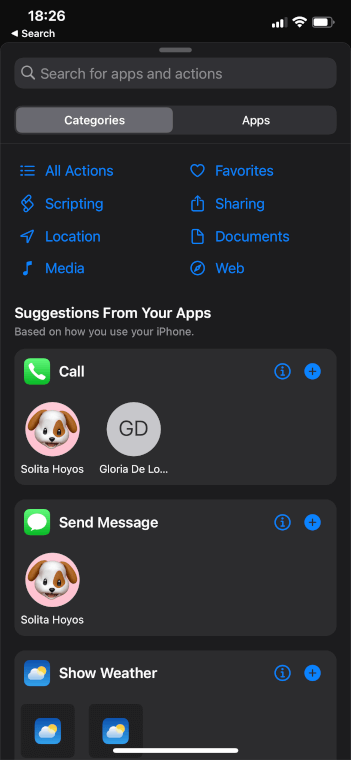
In Categories click Documents
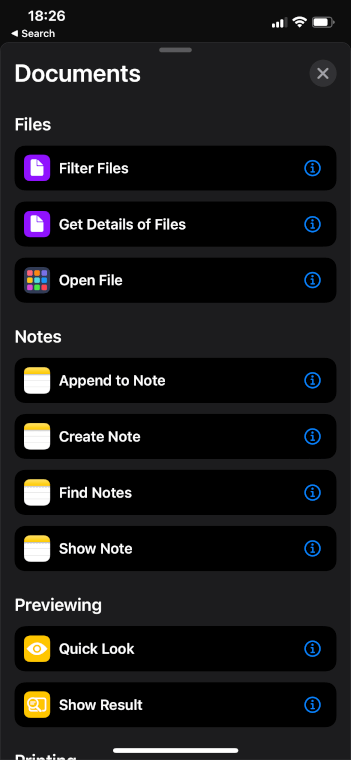
Then click Open File
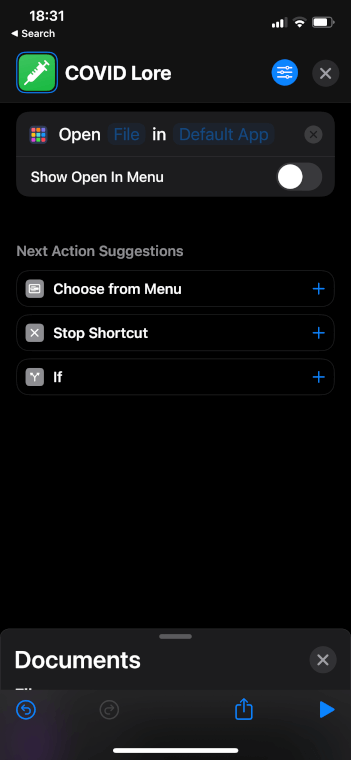
Click File
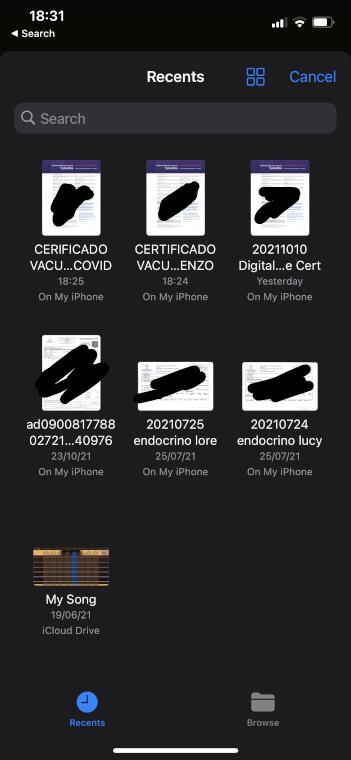
Then locate the file you saved on the first step. Should be right there since this user interface shows recent files
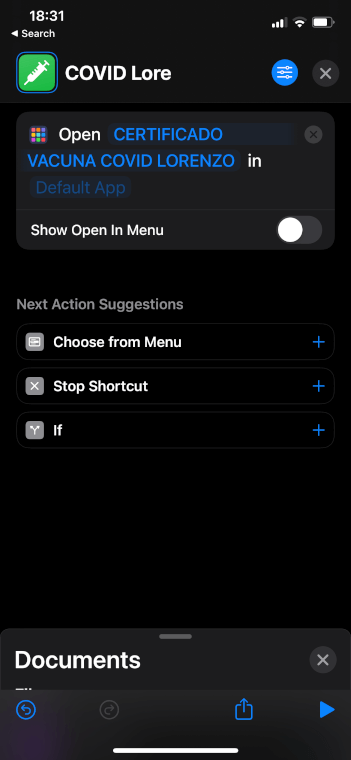
Click Default App and select Files
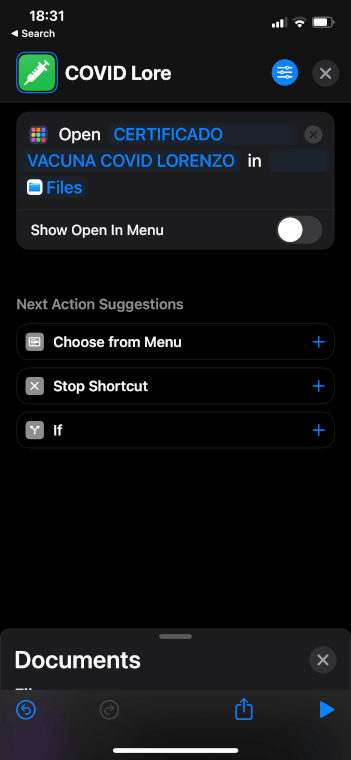
Now click on the settings button on the top right next to the close button
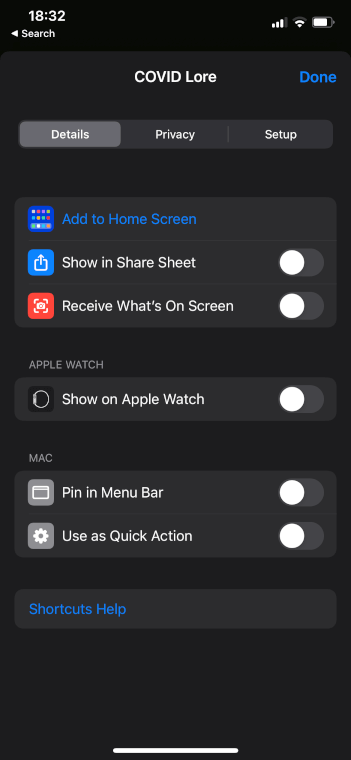
Click Add To Home Screen
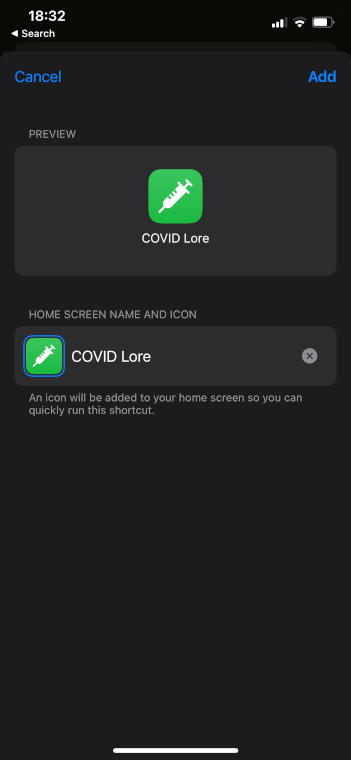
Click Add in the top right
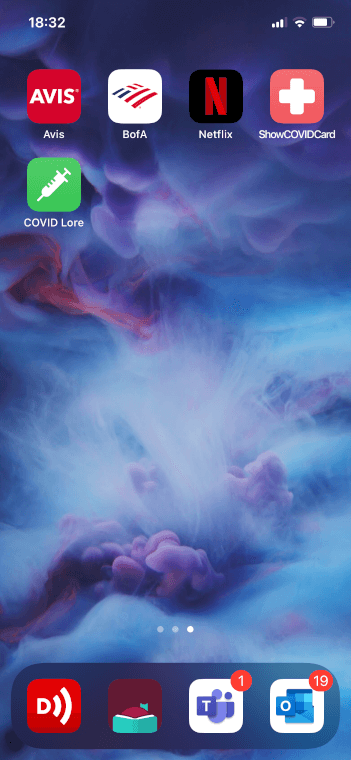
And there you have it!, a new home screen link to open the PDF