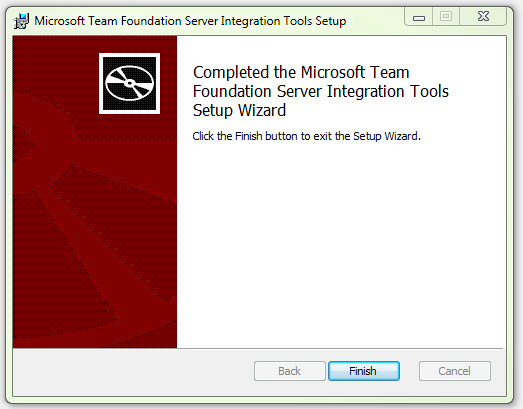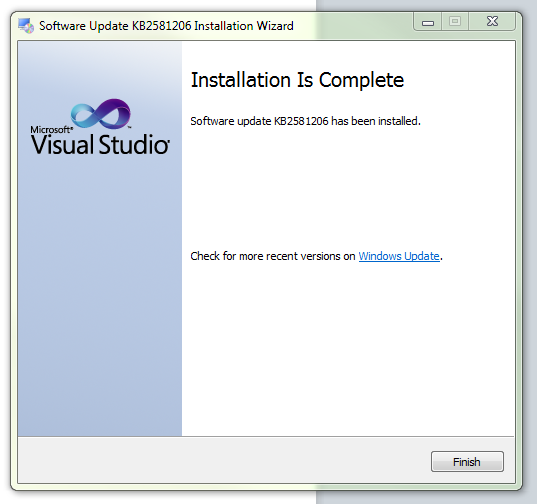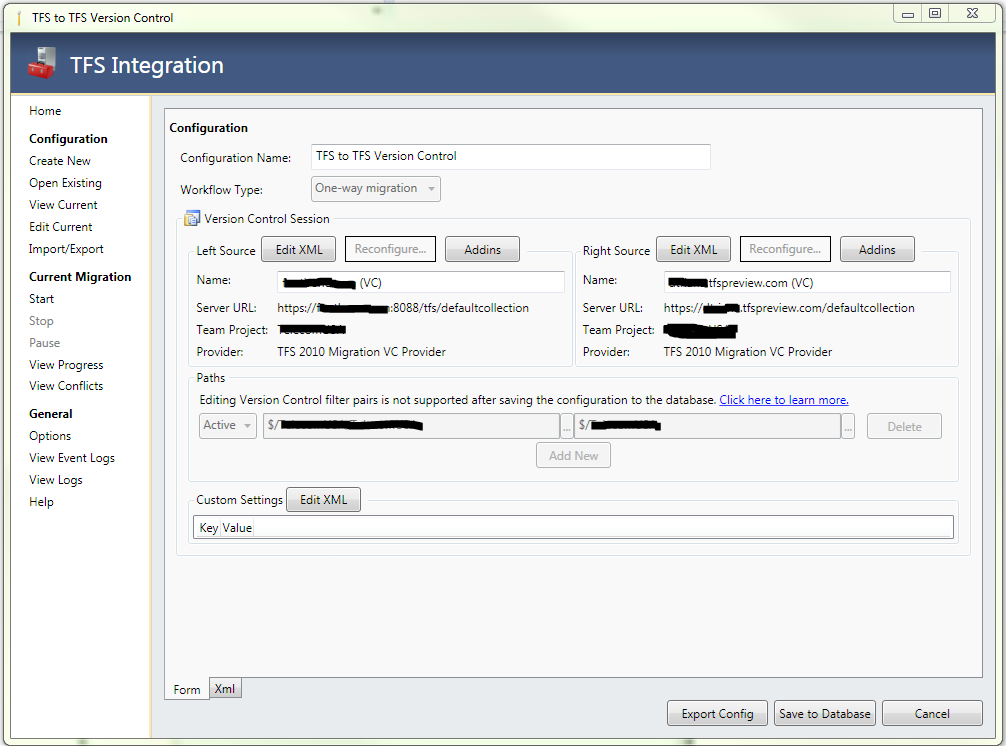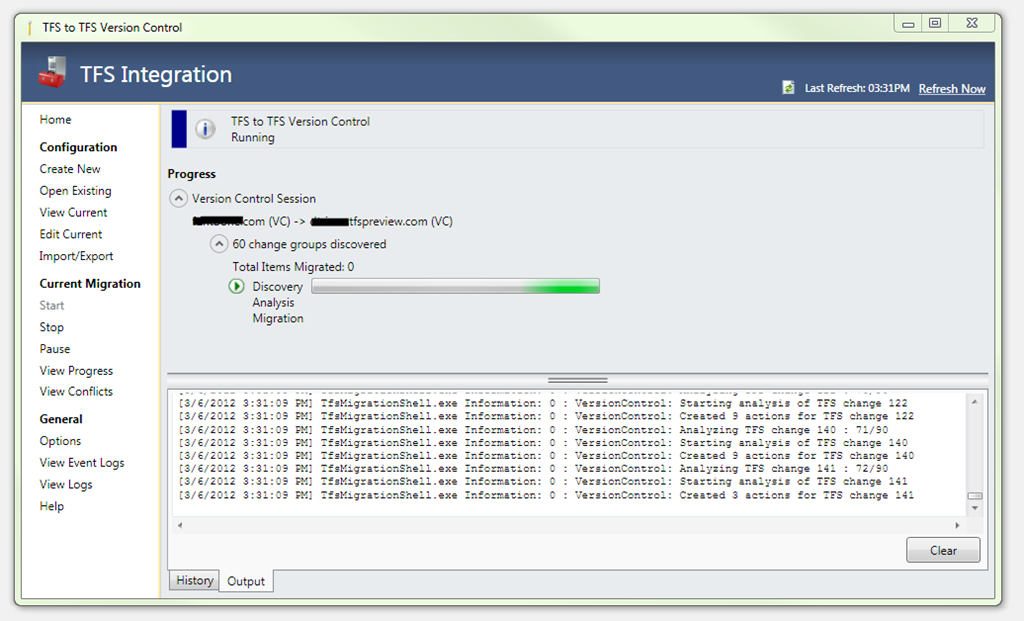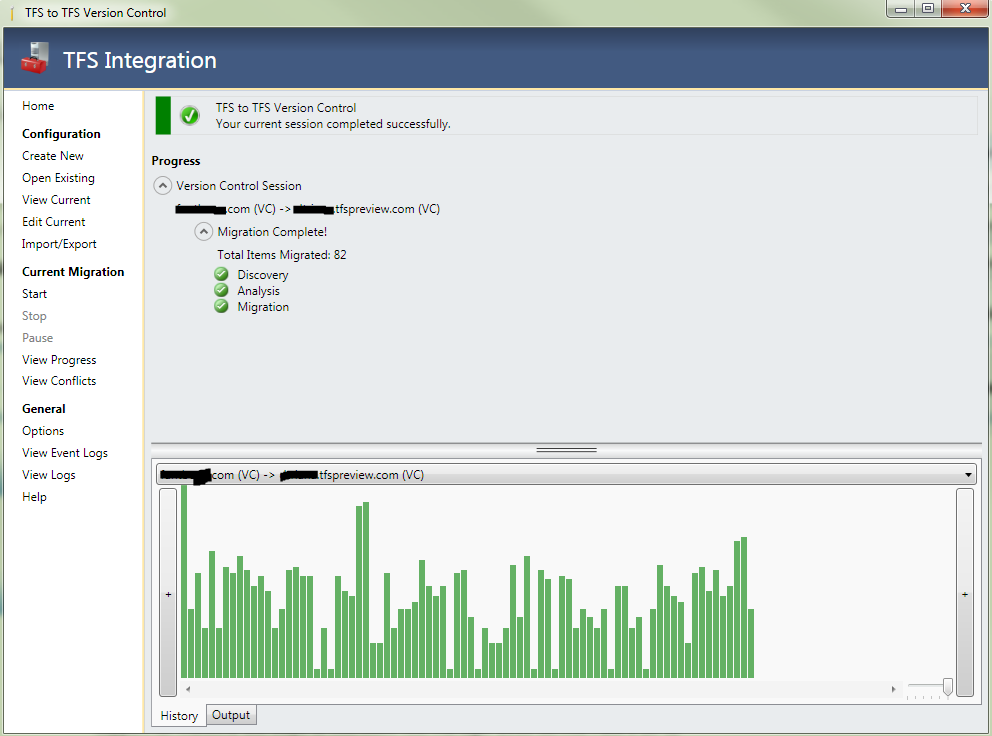TFSPreview, the Team Foundation on the cloud offered by Microsoft is a very good alternative, specially for distributed development teams.
It’s currently free and invite only but the invite codes are relatively easy to get. I asked for one in the page and got it in two days.
Account activated, TFS available but what about my existing projects in my local TFS?,
The official word is that there’s no supported way to migrate, but, there’re some reports of success using the TFS Integration tools, well, I’m about to confirm or deny that reports!
1. Create your own TFSPreview account
2. Install TFS Integration Tools
3. Ensure that you are running Visual Studio 2010 SP1 http://www.microsoft.com/download/en/details.aspx?id=23691and have KB2581206 http://support.microsoft.com/kb/2581206 installed.
In my case I was missing the KB, not sure if it’s even distributed by Windows Update.
4. Make sure that your Visual Studio is able to connect to TFSPreview. It’s as easy as connecting to any other TFS, just point the team explorer to the URL, a new authentication window pops up and voila.
5. Create the project(s) in TFSPreview via the website.
6. Create a migration configuration with the TFS Integration Tools
[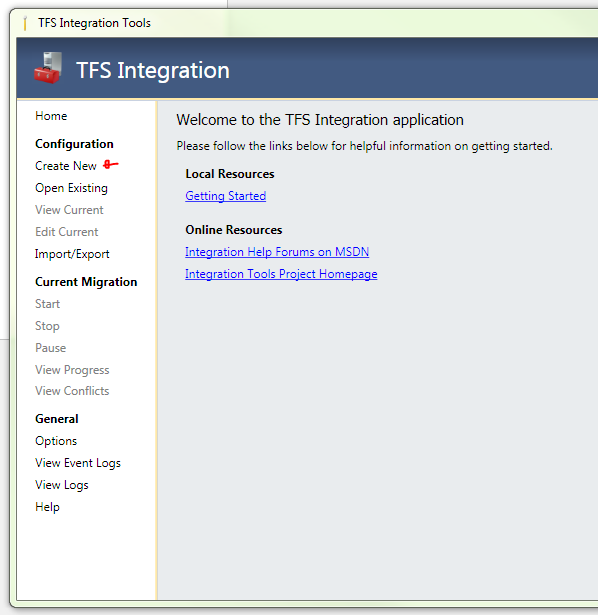 ](/images/posts/2012/05/image35.png
](/images/posts/2012/05/image35.png
7. Select the template that you really need.
[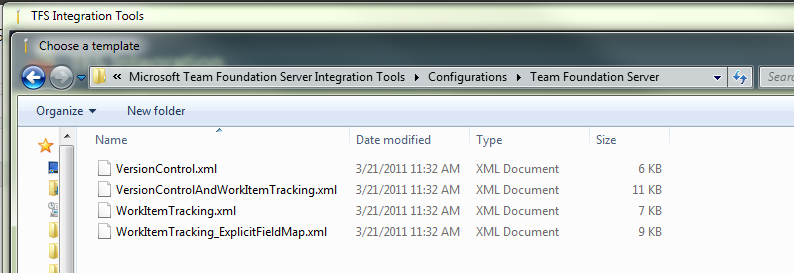 ](/images/posts/2012/05/image36.png
](/images/posts/2012/05/image36.png
8. Click configure for each side.
[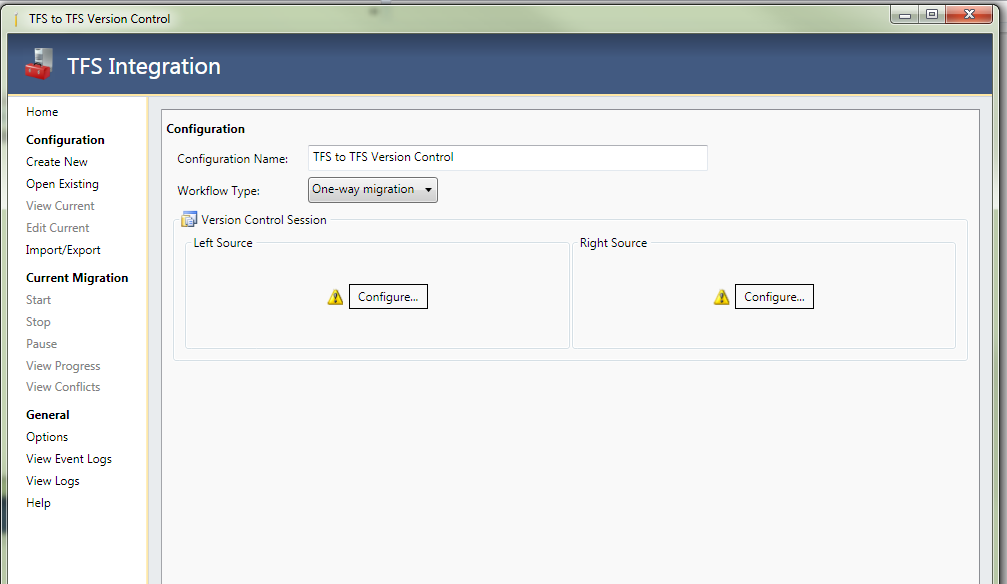 ](/images/posts/2012/05/image37.png
](/images/posts/2012/05/image37.png
9. The dialog to pick the project is the same from Team Explorer.
[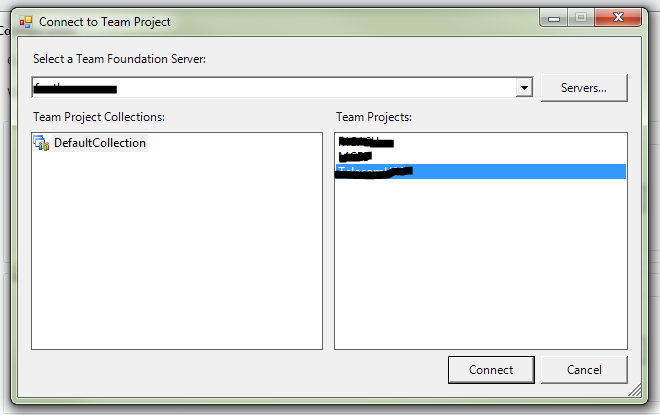 ](/images/posts/2012/05/image38.png
](/images/posts/2012/05/image38.png
10. All set, click start
11. Wait … , wait…, wait
12. It worked!!!!
13. Of course I do not trust the green icons in the tool. I checked in the TFSPreview web site and everything looks in place. Then I connected via Visual Studio, connected the source control, build the project and it works perfectly.