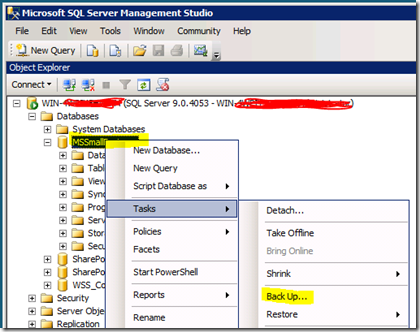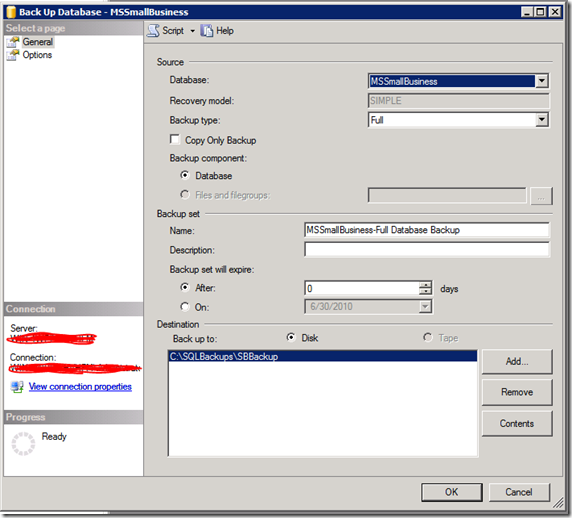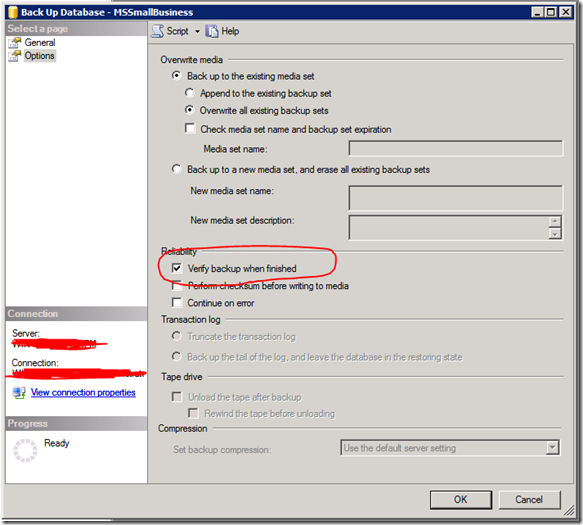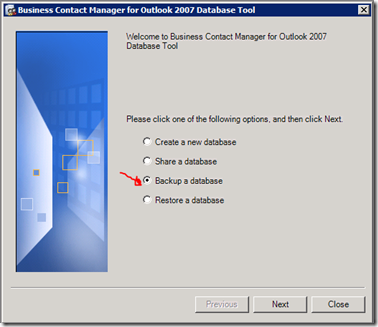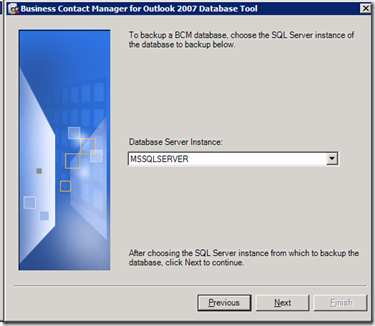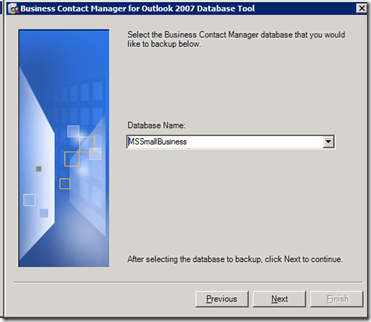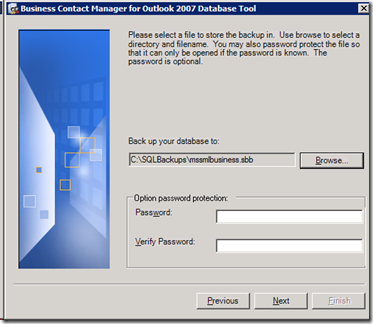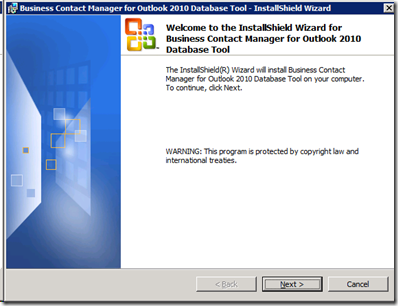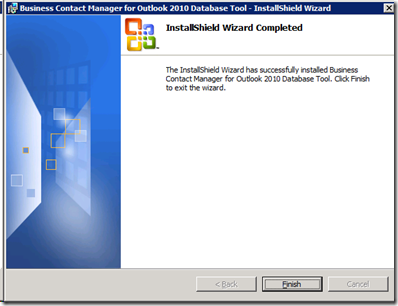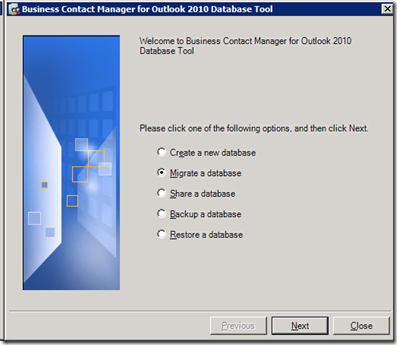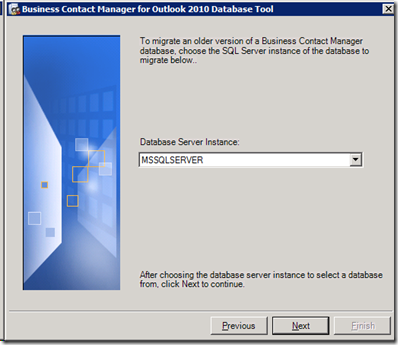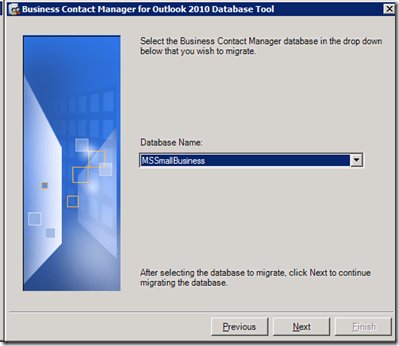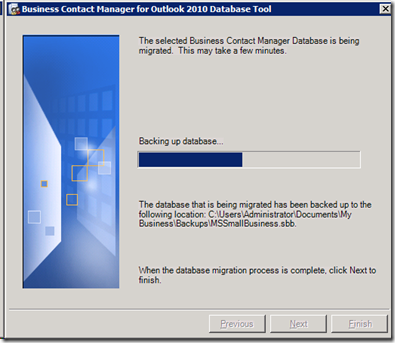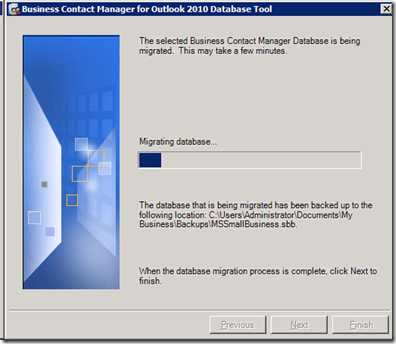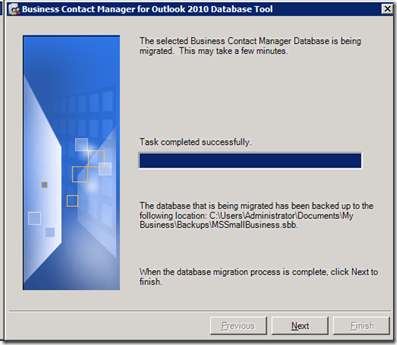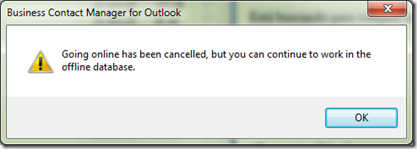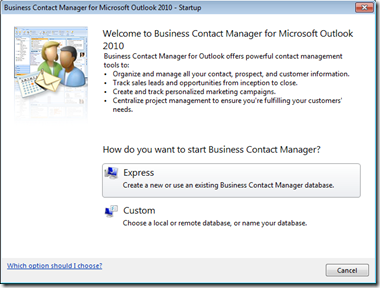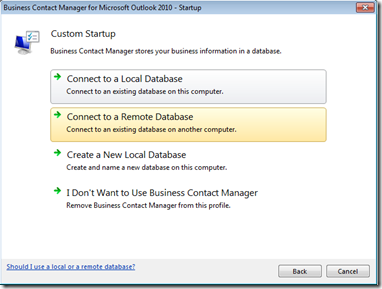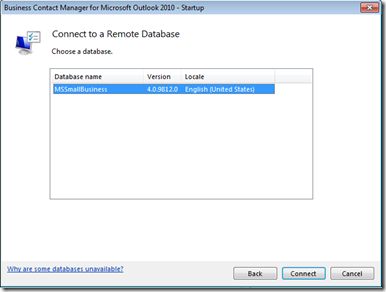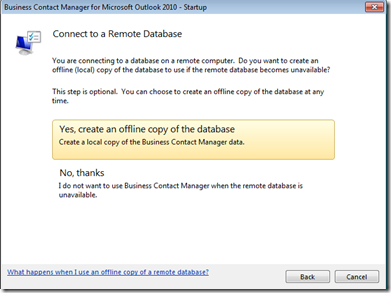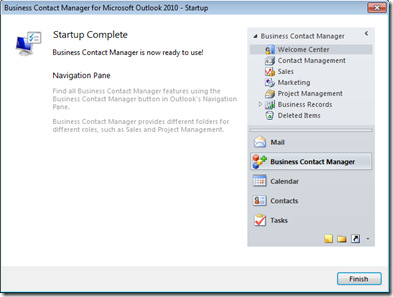This upgrade steps are for the scenario where there is a central shared database.
1. Download the Business Contact Manager for Outlook 2010 Database tool from microsoft:
2. Make sure there is no users using the shared database by letting them know in advance that using the shared database during the upgrade will cause a catastrophic disruption on the time space continuum, or just remove the server from the network if you are doing this locally.
3. (Optional) Make a backup using SQL Server tools, just in case something terrible happen you can go back with this backup
4. (Optional) Make a backup using the Business Contact Manager for Outlook 2007 Database Tool. Better than a backup is a second backup.
5. Uninstall the Business Contact Manager for Outlook 2007 Database Tool
6. Install the Business Contact Manager for Outlook 2010 Database Tool (The one downloaded in step 1)
7. Using the Business Contact Manager for Outlook 2010 Database Tool, upgrade the database
8. You’re done, at least on the shared database side of things. At this point, all the clients must be upgraded to outlook 2010 and BCM 2010, otherwise when trying to connect to the shared database BCM 2007 produces the following error:
Test the new clients with the upgraded database, check the customers, opportunities, communication history and so on. If everything is fine then you’re done.
In my case, since I’m going from office 32 bits to office 64 bits there is no upgrade path so i did a fresh install of office 2010 x 64 and BCM 2010. Everything worked fine: