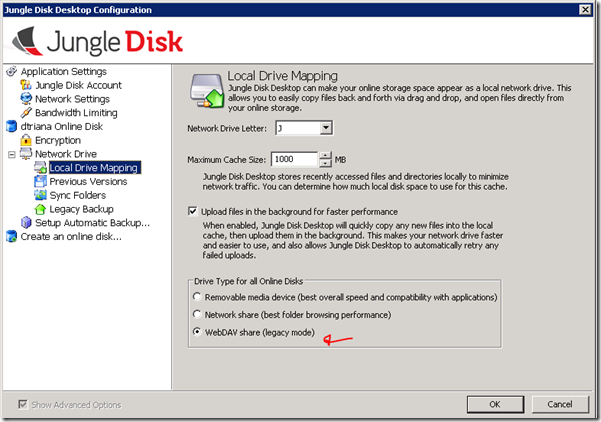So I got this Virtual Private Server in godaddy with Windows Server 2003 and everything works and looks normal but some things just doesn’t work. Well, one of those is JungleDisk Desktop. Godaddy setups up the server with 10Gb of storage which is more than plenty for most web needs, however for a business requirement I need a lot of extra space in that server so my solution was Amazon S3 + JungleDisk, that should give a new drive letter with all the space I can possibly need, and paying only for what I’m using, however JungleDisk was unable to create the new drive letter.
The error message was:
Failed to connect drive J:
Warning Details (Jungle Disk Desktop 3.08 Win32)
-———————–
xMountFailed - Mount disk failed: The system cannot find the file specified.
(2)
Exception Code: xMountFailed (120)
Time: 9/3/2010 1:42:39 PM (GMT-7)
Detailed Message: Mount disk failed: The system cannot find the file specified.
(2)
Error Location: JDFS.cpp:138 JDFS::Mount
I tried bing and google getting no relevant results what usually means a long night ahead. Either no one uses JungleDisk anymore, no one has tried this combination or it’s a very particular problem with my installation.
I tried the jungledisk forums and found some relevant advice about some windows services requiered by JungleDisk, tried them but no luck.
So the next door to knock is the customer support. I don’t event bother with godaddy support, I know their answer, “we don’t give support to 3rd party software”, so I tried jungledisk’s support. Very helpful and responsive but after 3 emails they gave up:
Hello -
Thanks for the update.
The only other suggestion is to try running the latest beta… http://downloads.jungledisk.com/31beta/JungleDiskDesktop3092.msi
If you have any further questions, don’t hesitate to update this ticket.
Thanks,
JungleTravis
Jungle Disk Support
Well, I don’t gave up that fast so I tried another trick, JungleDisk supports WebDav, so that should work,
However, as this machine runs IIS there’s some kind of overlapping with WebDav trying to bound to port 80 but fortunately I found a workaround for that in the Microsoft’s windows home server forum:
http://social.microsoft.com/Forums/en-US/whssoftware/thread/096c20d9-2b6d-4dee-ac5a-2888e91d56a0/
-Open up HTTP services. Start the registry editor on the WHS box. Browse to HKEY_LOCAL_MACHINE\SYSTEM\CurrentControlSet\Services\HTTP\Parameters key
-Add a new “Multi-string value” called ‘ListenOnlyList’ (without the quotes)
-For value data, enter the external machine IP address (e.g. if your IP is 204.130.34.5 you would enter 204.130.34.5:80 in the list)
-Restart
For this to work the WebClient service must be running. This service was disabled in my godaddy’s VPS.